You can change your hosting/cPanel password from the Hosting Services page of your Name.com account. The password for your hosting plan is the same password you need to gain FTP access to your hosting account. You will not need to know your current hosting password to do this.
- Log in to your Name.com account.
- Click the green My Products link.
- Click on your web hosting product.
- On the Web Hosting Dashboard page, click Change cPanel Password >> underneath the hosting username
- This will open up an area for you to create a new password. Simply enter your new password, confirm it, and then click Submit.
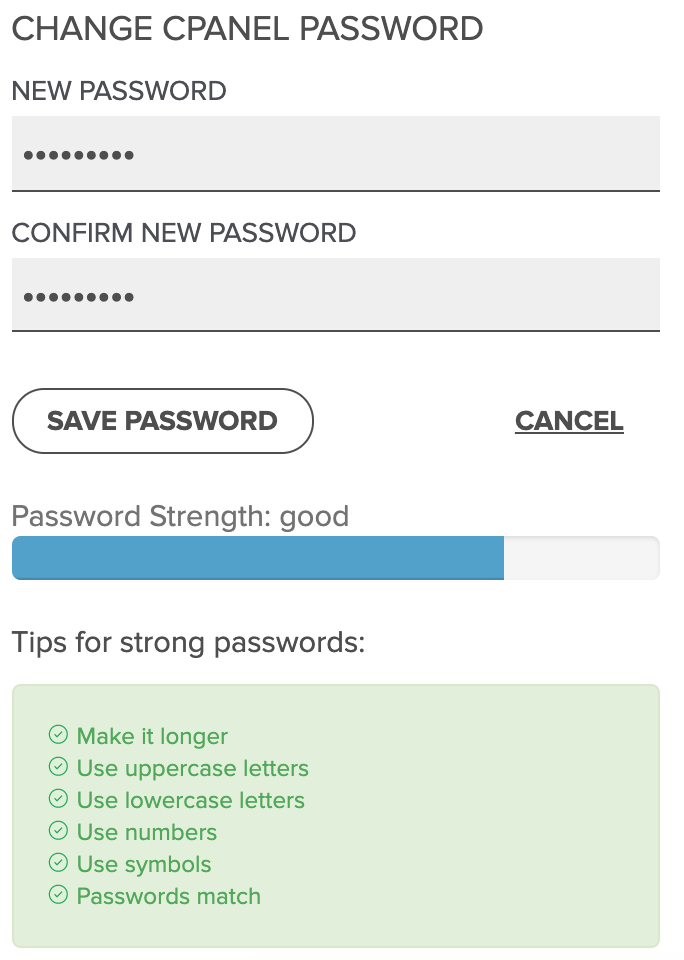
Note: You should always change the hosting password on this page as it is not possible to change within your cPanel.
