To help protect the safety of your account, we cannot give your login information to you through email, chat or phone. However, you can reset your password and regain access to your account using our password recovery tool.
How to reset your account password:- Go Name.com and click Log in in the top right of the navigation.
- Click Forgot Username or password? link.
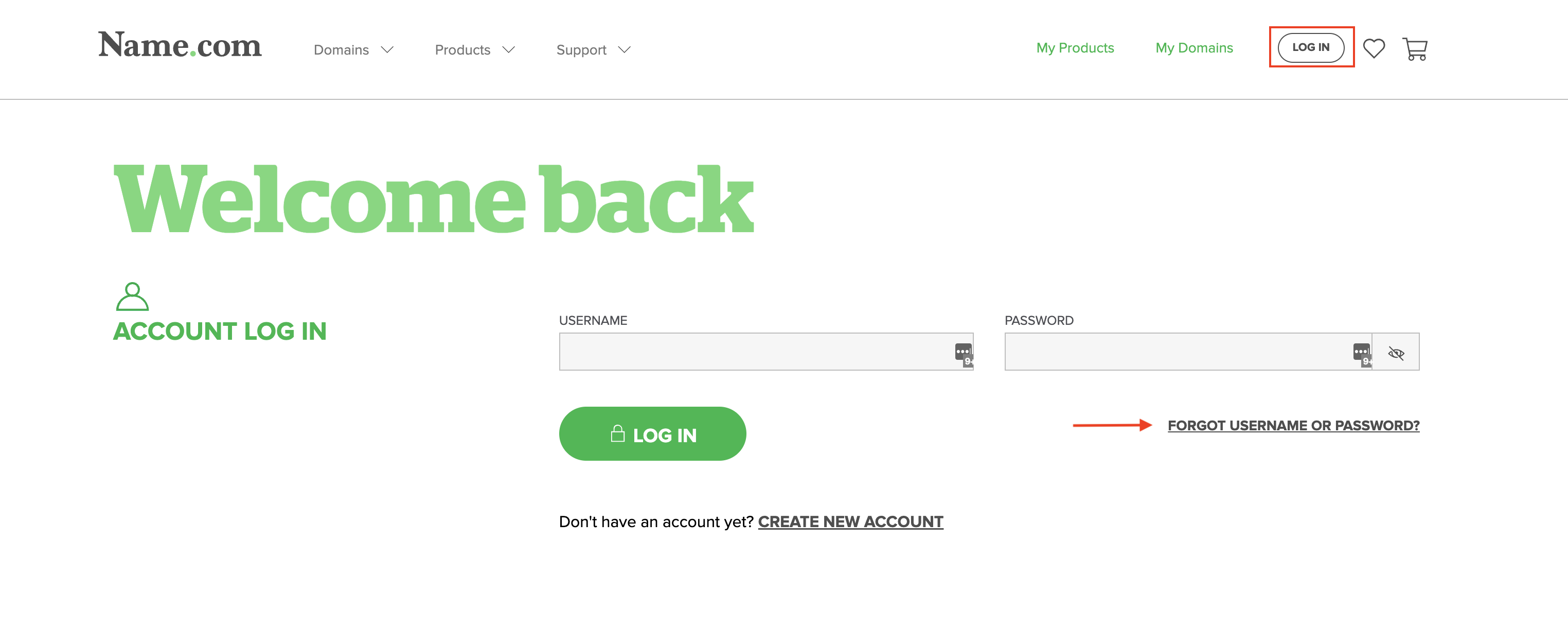
- Enter your accounts account username click Send Reset Link.
Note: If you do not know your username, click the Forgot Username? link. - An email will be sent to the Registrant contact for the account. That email will include a link to change your password.
- Click the link and you will be prompted to enter the password twice. The password should be at least 7 characters longs and must contain one letter and at least one number or symbol.
- Once you have updated the password, you can return to Name.com and log in with the new password.
Note: The lost password tool will not work if you enter your email address, it has to be your account username.
You can also go to the lost password page directly.
