A plugin is a piece of software that can extend functionality or add new features to your WordPress site.
1. To install a WordPress plugin that you have downloaded you must first login to your WordPress admin panel. You can access the WordPress admin panel by going to domain.com/wp-admin.
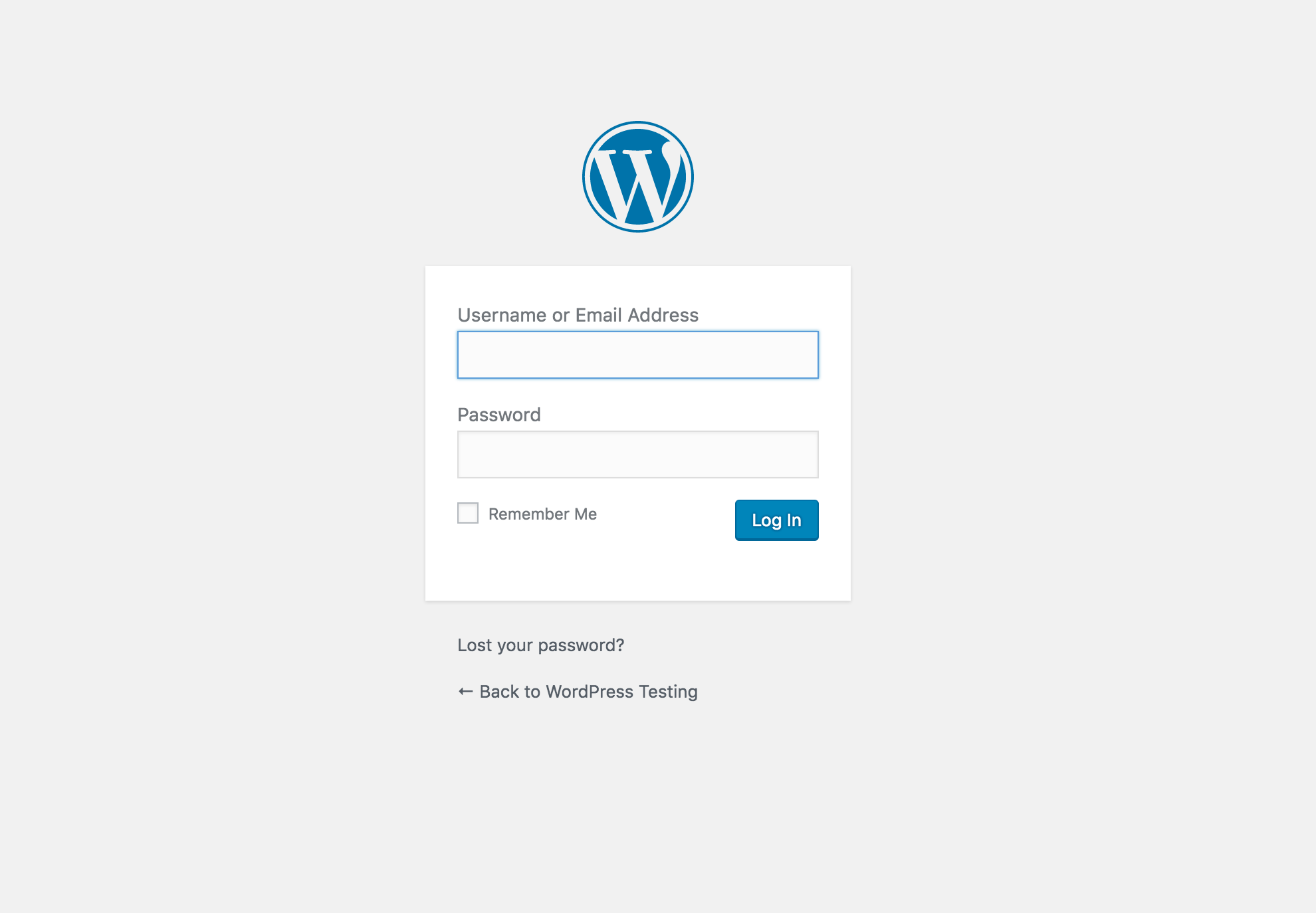
2. Once logged in, hover your mouse over the Plugins option on the left, and then click Add New.
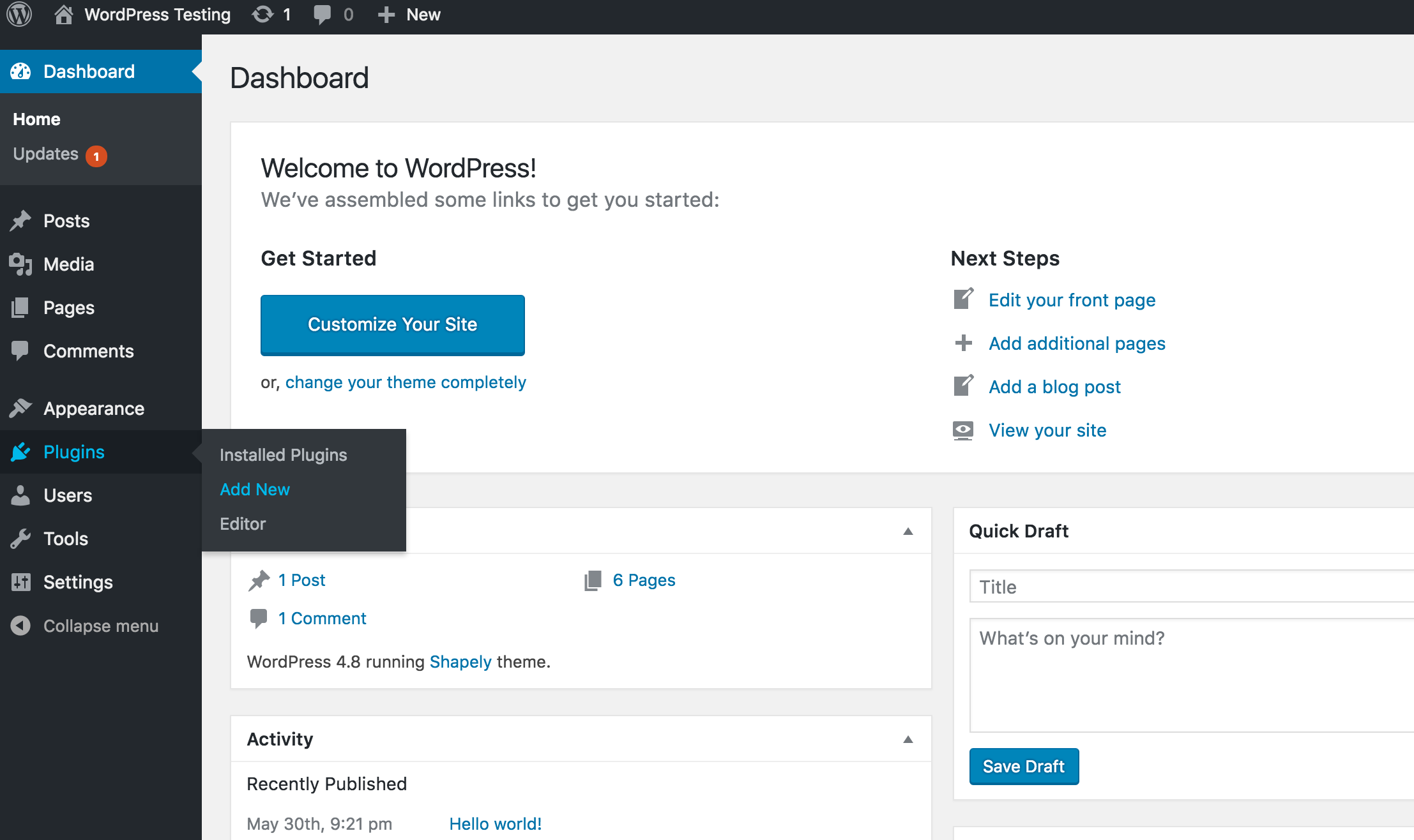
3. Click the Upload Plugin option on top, and then select the plugin file that you want to upload. Once selected your plugin file, click the Install Now button and your plugin will begin installing.
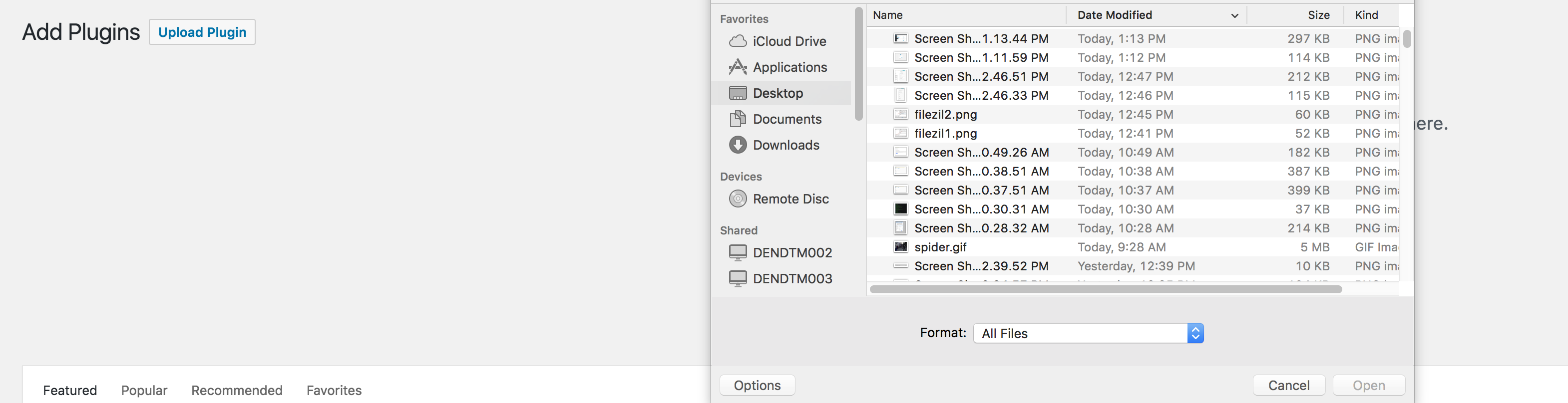
Note: If your plugin has issues installing you may need to create a php.ini file to adjust the upload limit for your WordPress. Also, plugins which require external verification are not supported with our hosting.
